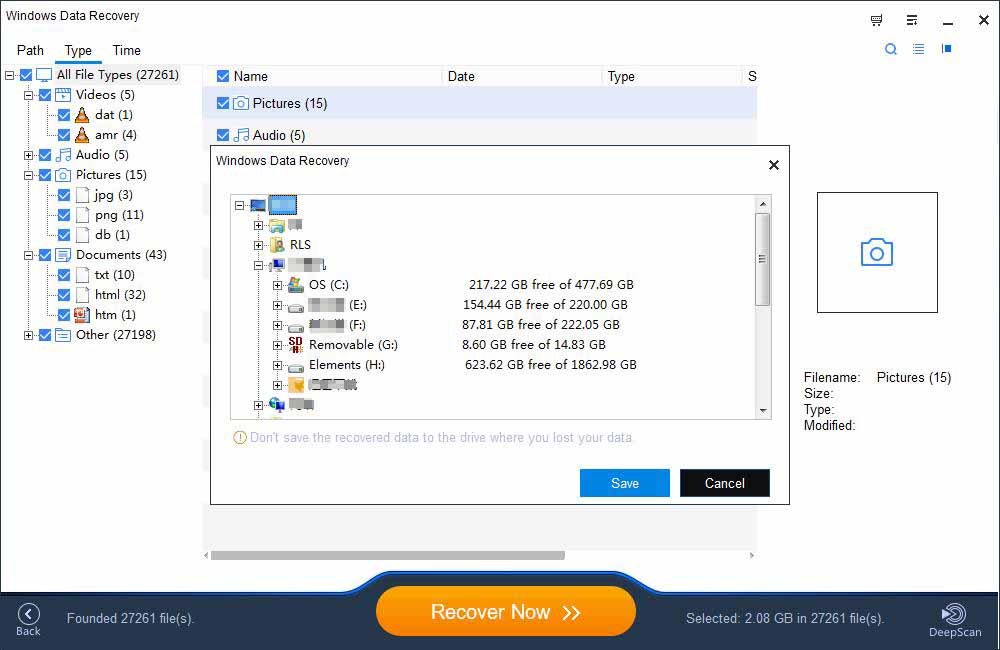How to Use Windows Data Recovery - Windows Data Recovery Tutorial
Summary
Windows Data Recovery is an easy, efficient and advanced free data recovery tool which provides two powerful scanning modes to help you restore all deleted, formatted or lost data.
How to Use Windows Data Recovery
Download and run Windows Data Recovery.
Step 1: Select a Location to Start Finding Data
Launch Windows Data Recovery on your computer, please select a location where you lost data from and start to scan.
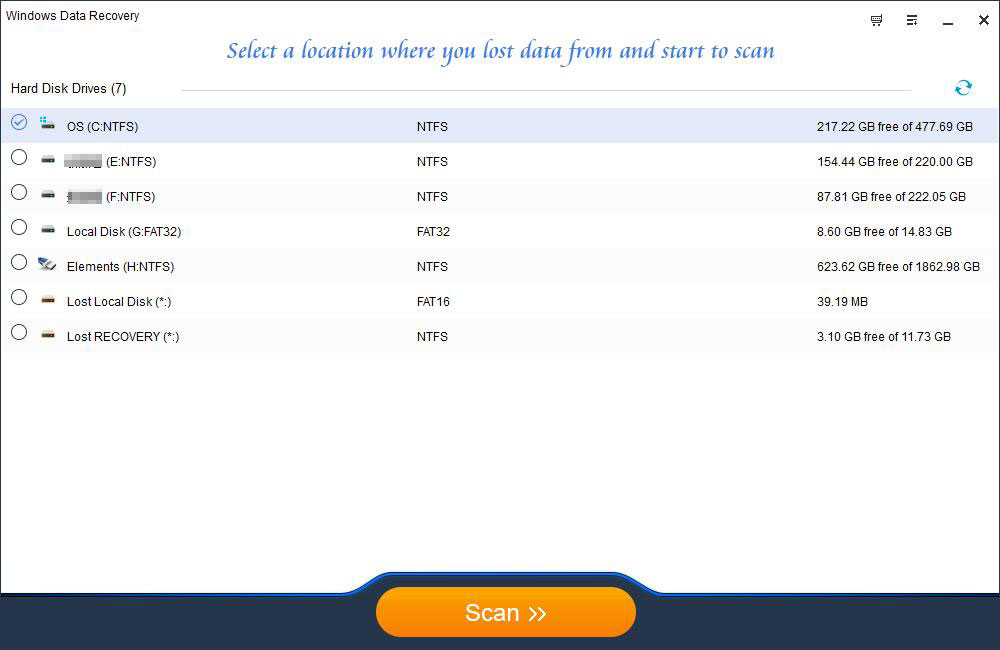
Step 2: Scan Your Computer or Device
The initial scan will be very quick. Windows Data Recovery will quickly scan and list all files in the selected location that were simply deleted or emptied from the Recycle Bin. If some lost files are not found or cannot be correctly opened after Quick Scan and Recovery, please click Deep Scan the bottom right of windows to find more data. Deep Scan will find many more lost files by thoroughly searching the entire data area of your storage device instead of just scanning the file directory. It will, however, take a longer time to complete.
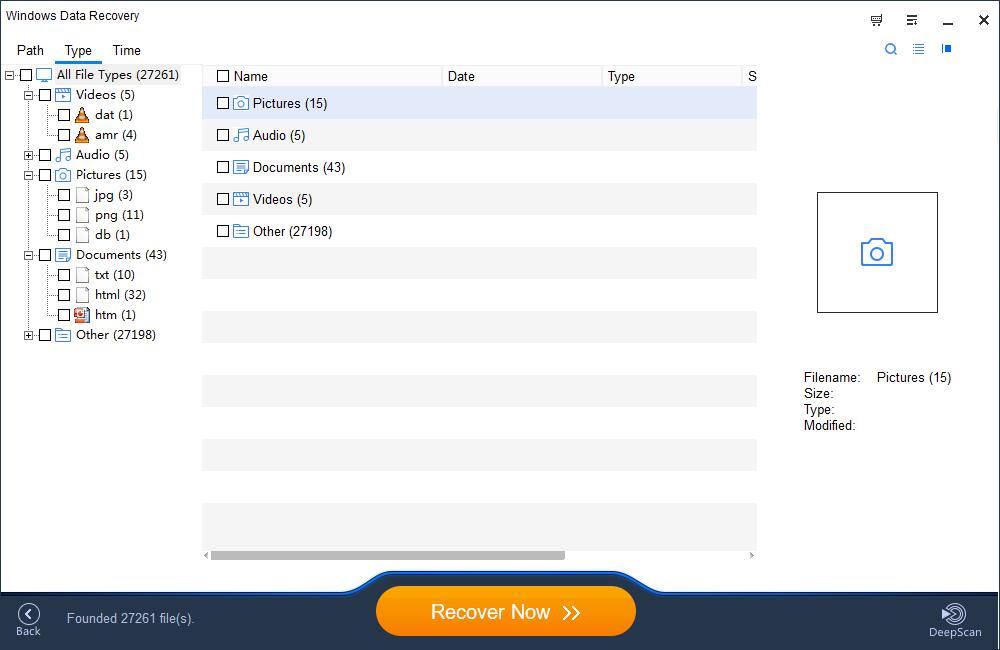
Step 3: Preview and Recover Lost Files
Windows Data Recovery allows you to preview all recoverable files following a scan. You may filter by file type or by location. After file filtering, previewing, and selecting all of the important files that you wish to recover and then click the Recover Now button to immediately get your data back. Note: DO NOT save the files back onto the same hard drive partition or external device where you lost the data from.